FAQs
FAQs
Records Building - 500 Elm Street, Suite 4100, Dallas, TX 75202
Phone: (214) 653-7638 • Fax: (214) 653-7608
Benefits:
You can view your benefits details by logging into the Employee Self-Service portal in Oracle Fusion. To access your Benefits in Oracle Fusion, follow these steps:
- Log in to Oracle Fusion
- Click on Me Tab > Click on Benefits Tile
- Click on Your Benefits Tile to review your current coverage, make changes during open enrollment, and view dependent and beneficiary information.
To make changes to your personal address, follow these steps:
- Log into Oracle Fusion
- Select the Personal Information tile
- Click on Contact Info, scroll down to Address column and select the edit pencil to the left to make changes and/or updates.
It’s important to keep this information current to receive timely notifications and benefits updates.
The Employee Wellness Program can be found on HR webpage under Benefits tab on the left of main page. The program offers activities like health screenings, fitness classes, flu shot clinics, and wellness challenges.
Full-time employees receive competitive benefits including medical, dental, vision, life insurance, retirement plan (Texas County & District Retirement System - TCDRS), deferred compensation, paid holidays, and wellness programs. Part-time and seasonal employees may have limited benefits.
Employees using Kronos can request time off and view their leave balances by logging into the Kronos Timekeeping System.
Once logged in:
- Use the Request Time Off feature to submit vacation, sick, or other leave types
- Click on My Accruals to view your available leave balances
- Use the Timecard or Schedule tab to track approved and pending requests
If you need assistance, please contact your department’s timekeeper or HR representative for guidance.
Employee Relations:
Any employee who believes the employee or any other employee or applicant has been subjected to unlawful discrimination, harassment, or retaliation by a manager, supervisor, co-worker, vendor, customer, or other third party must report the alleged violation immediately to a supervisor or manager, elected official/department, or the Director of the Dallas County Human Resources Department/Director’s designee.
Please see Dallas County Code, Section 86-783 for more information.
General:
Dallas County observes a list of official holidays posted annually under Current Employees on the HR website and the Employee Portal.
To access Oracle Fusion, follow these steps:
- Go to https://www.dallascounty.org/.
- Scroll to the bottom of the homepage and click the More circle
- Under the Employees menu, select Employee Self-Service (ESS)
Most HR forms (e..g., FMLA, Grievance, NOS or Continuing Education) are available on the HR website here or can be requested from your department HR representative.
Use the Password Reset Tool available on the Employee Portal or contact the IT Service Desk at ServiceDesk@dallascounty.org for assistance.
Yes, all applicants must create an account on the Dallas County Careers portal to apply, save job listings, and track application status.
Dallas County only accepts online applications through the Careers portal to ensure fairness and trackability.
Click Forgot Username/Password on the login page to reset your credentials. If issues persist, contact the support team listed on the Careers portal.
Payroll:
For questions about paychecks, tax withholdings, deductions, or direct deposit, please contact the Payroll Department directly at audit.servicedesk@dallascounty.org.
Dallas County uses The Work Number (an automated employment and income verification service). Here's how it works:
- For Verifiers (e.g., lenders, landlords, background check companies):
- Visit The Work Number at www.theworknumber.com or call (800) 367-5690.
- Provide Dallas County’s employer code: 15311.
To update your tax withholding or direct deposit, follow these steps:
- Log in to Oracle Fusion
- Click on Me Tab
- Click on Pay
- Click on Tax Withholding or Payment Methods to make updates
Allow 1–2 pay cycles for changes to take effect.
Talent Acquisition:
To view and apply for internal jobs, follow these steps:
- Log into Oracle Fusion
- Navigate to the Me Tab
- Select the Current Jobs Tile
- Click on desired job, read specifications and job info
- Select Apply, answer questions and select Submit located on the top right of Job Application screen.
Create an account on the Careers portal, complete your applicant profile, upload your resume, and apply for positions directly online. Be sure to review the job posting requirements carefully and include all necessary documentation
After submitting your application, you’ll receive a confirmation email. The HR Talent Acquisitions team and hiring department will review applications. If selected, you’ll be contacted for interviews or assessments. Due to the high volume of applications, only shortlisted candidates are notified.
In most cases, no, you are not required to live in Dallas County to be employed. However, per Dallas County Code, Section 86-131, full-time department heads who report directly to the Commissioners Court must reside in Dallas County or move to the county within 90 days of appointment.
All other positions do not have a residency requirement, unless specifically stated in the job posting.
If you require reasonable accommodation for any part of the application or interview process, contact the HR Talent Acquisitions team.
Hiring timelines vary based on the position and number of applicants. Generally, the process takes 3-6 weeks from application deadline to final offer. Applicants can track their application status via the Careers portal.
Yes — you may apply for as many open positions as you meet the minimum qualifications for. Each job requires a separate application submission
If a position no longer appears on the Careers page, it has likely been filled or closed. You may also check your portal for status updates.
Training & Development:
To find required training opportunities, follow these steps:
- Log in to Oracle Fusion
- Click on Me Tab > Click on Learning Tile
- Below search bar, click on Enrollments To do
- Select circle next to Required to view required training or alternatively select circle next to To do to view assigned training and/or select circle next to Completed to track your history or All classes.
To access the Learning Catalog in Oracle Fusion, follow these steps:
- Log in to Oracle Fusion
- Click on Me Tab > Click on Learning Tile
- Click on Search (located at bottom left of screen) to view the Learning Catalog for available courses.
To enroll in classes in Oracle Fusion Learning, follow these steps:
- Log in to Oracle Fusion
- Click on Me Tab > Click on Learning Icon
- Click on Search (located at bottom left of screen) to view the Learning Catalog for available courses
- Select course by double clicking inside tile and select Enroll
To view your Learning Certificates, follow these steps:
- Log in to Oracle Fusion
- Click on Me Tab > Click on Learning Icon
- Click All Completed Learning or Learning History tab
To print your Learning Certicates, follow these steps:
- Click on the completed course
- Click Actions at the top right and click Print Certificate
Workers’ Compensation:
Reporting a workplace injury depends on whether the situation is an emergency or non-emergency:
For Emergency Situations:
- Call 9-1-1 immediately if the employee (EE) is incapacitated.
The supervisor/manager (S/M) should make the call. - Notify "Company Nurse On Call" at 1 (888) 770-0931 within 24 hours of the injury.
If the employee is unable to call, the S/M must report the injury. - Once the employee is stabilized, they must still contact Company Nurse On Call to provide a statement.
The nurse will complete the incident report. - The 504 Workers’ Compensation Acknowledgement Form must be completed by both the EE and S/M and faxed to HR at (214) 653-7608.
For Non-Emergency Situations:
- The employee and supervisor must call "Company Nurse On Call" at 1 (888) 770-0931 immediately to report the injury.
The nurse will determine if first aid or additional care is needed and complete the incident report. - The 504 Workers’ Compensation Acknowledgement Form must be completed and faxed to HR.
- If first aid only is needed, the nurse will guide the employee on treatment and follow-up steps.
- If medical attention is required, the employee will be referred to the nearest workers’ comp facility by "Company Nurse On Call."
Supervisor/Manager Responsibilities May Also Include:
- Evaluating whether the employee needs assistance getting to treatment.
- Investigating the cause of injury to help prevent recurrence.
- Requesting support from the Workers' Compensation Specialist or Facilities Management if environmental issues contributed to the injury.
For questions, contact Dallas County HR Workers’ Compensation at (214) 653-7667.
For more details, please review the Workers’ Compensation at a Glance guide on the Dallas County HR website.QUICK LINKS
LOCATIONS
EMPLOYEES
-
You must be on the network to see these links.